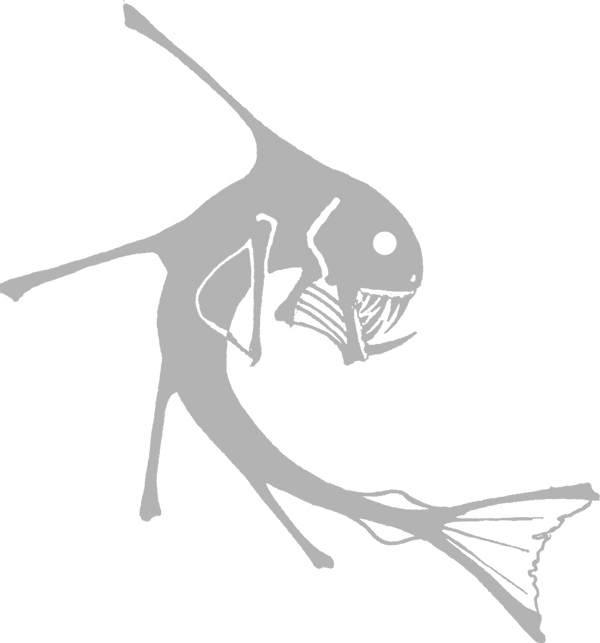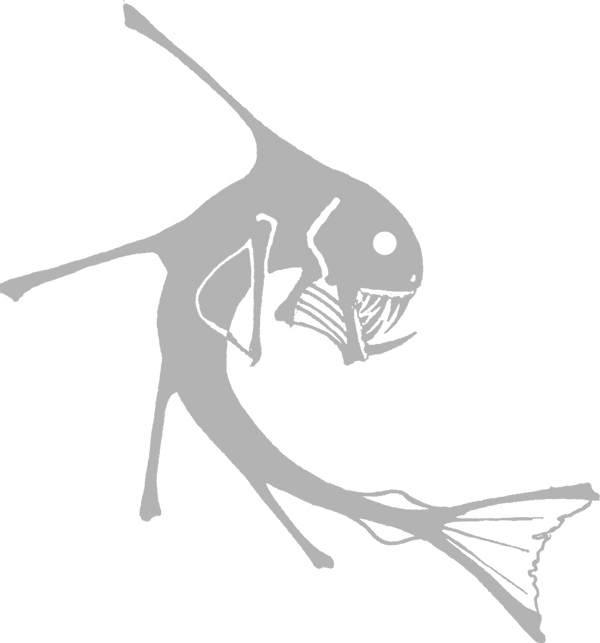The interface is designed to be efficient to use, which allows the driver to keep attention on driving. To activate the phone function, the user simply presses on the phone icon. Once a user presses on the icon, a submenu of call functions appear. Alternatively, the user may press and swipe in the direction of the desired function to create a quick navigational shortcut